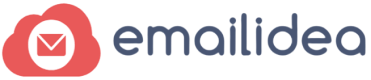How to set up the SPF and DKIM (Also Called Domain Key) records in your domain’s DNS settings?
We urge clients to add the SPF & DKIM records for their sending domains, like for e.g. If you are using an email id abc@yourdomain.com, for sending emails to your subscribers and you have not setup SPF & DKIM settings then we attach our DKIM & SPF for your emails and process the emails.
In this case the receiving domains like if you have sent email to abc@gmail.com, then Gmail.com checks the authenticity of the email sender though DKIM & SPF, if you have not added this, then they authenticate the email through our attached DKIM & SPF and checks the reputation to decide the quality of the sender, but here the sender ids authentication fails and sometimes can effect email deliveries.
If you have added the DKIM & SPF, then the receiving domains can verify that the sender domain is genuine and has validated our servers to send email on behalf of them. This adds an authentication layer to your email and helps improve the reputation of the email which increases your Inbox deliveries.
An Added Layer of reputation for your Email to help deliverability speed.
When you add authentication information like DKIM & SPF to your domain, an added benefit is that many ISPs use authentication to track sending reputation. When they see your domain authentication, then they analyse your domain reputation and handles your emails accordingly. This means that the emails which you send are separately analysed and handled based on your domain sending reputation. A good reputation for your domain builds trust and improves deliverability for your email, passing through spam filters and how much quantity the receiving servers will accept mail from your domain
This article will help you in setting up your DKIM , SPF & Dmarc Records in your Domain control panel and linking it up with emailidea.biz
Setting up SPF & DKIM for the domain used in your sender address
Let us explain that sender@yourdomain.com is called sender address and now we will explain here that how to add records of DKIM & SPF to the DNS Zone of yourdomain.com
SPF
If you have never set up any SPF record yet for your domain, then you will have to add one by login into your Domain Control Panel.
Add a TXT record for yourdomain.com, in HOST mention @ and add the following record
v=spf1 include:eims.co.in mx
If you already have an SPF record added, then edit it and you’ll need to add emailidea.biz servers to that record by adding include:eims.co.in in the record (before the last operator, which is usually? all, ~all, or -all).
DKIM
For DKIM, you will have to add a New CNAME record by the name email._domainkey.yourdomain.com with the following value. Here, new CNAME value is the email._domainkey and yourdomain.com is the domain which you are using for sending the emails and you want to authenticate.
dkim.eims.co.in
DMARC
For DMARC Create TXT record for _dmarc.yourdomain.com and add the following record
v=DMARC1; p=none; sp=none; rua=mailto:dmarc@eims.co.in!10m; ruf=mailto:dmarc@eims.co.in!10m; rf=afrf; pct=100; ri=86400
Here are common tags used in DMARC TXT records (they are just for reference):
| Tag Name | Required | Purpose | Sample |
| v | required | Protocol version | v=DMARC1 |
| p | required | Policy for domain | p=quarantine |
| pct | optional | % of messages subjected to filtering | pct=20 |
| rua | optional | Reporting URI of aggregate reports | rua=mailto:aggrep@example.com |
| sp | optional | Policy for subdomains of the domain | sp=reject |
| aspf | optional | Alignment mode for SPF | aspf=r |
You can check the step by step guide for the commonly used domain sites to add our servers to their records.