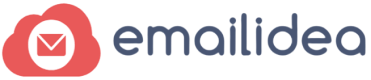Merging contacts into one group is a very effective strategy when your contacts belong to a common project. In order to separate your contact base into multiple interest or criteria based chunks, you should use Tags. Tags can help in dividing your contacts and at the same time maintain a single group.
How to Merge my Contacts created in Different groups into 1 Group?
In order to merge your contacts, you need to follow the given steps;
1. Select a Group from “Manage Contacts”

2. Click “Export To Excel”.

3. Now Select the Group in which you want to Import/Merge the contacts
4. Under “Actions” select the option of “Upload Emails”
5. Now select the “Tag” or create a “New Tag” to define to the contacts been uploaded, this will help you segment your contacts based on the “Tags”
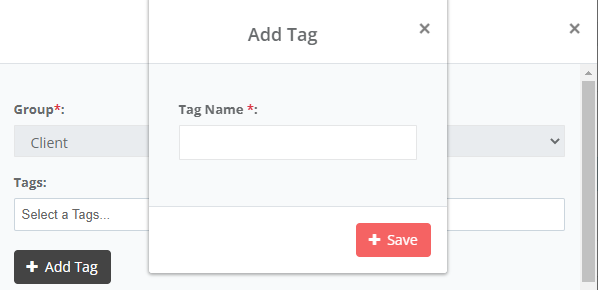
6. Upload the downloaded file of the contacts you want to import
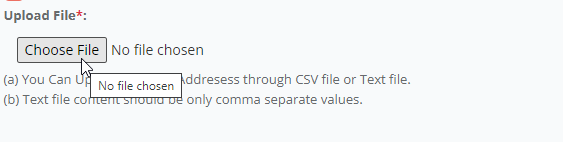
7. Click on “Update Existing Contacts” to make sure that even if the email id exists in the new group then the tags are updated against that contact based on the file uploaded
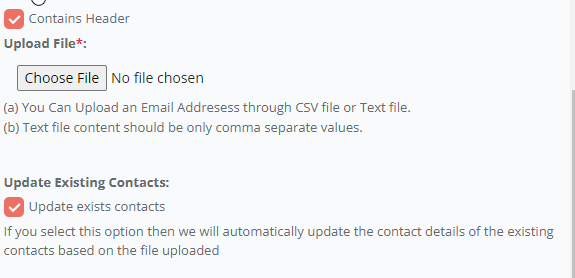
8. Click on “Opt-in Agreement” and click “Mapping”
9. Now “Map” the field of the new file uploaded with the fields of the Group you are uploading into, so that correct data gets imported into the correct fields. In case you want to add new filed, you will have to create it during Mapping.
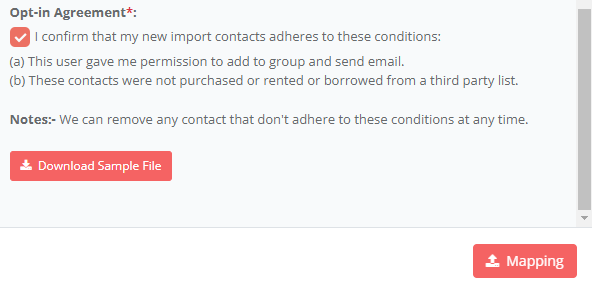
10. Once your Mapping is done, click on “Save” and your contacts will be added.