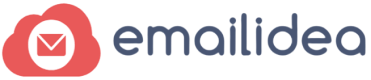emailidea.biz’s campaign reports analyze link clicks, views, fail count, spam count; templates unsubscribe list, and more.
In this article, you’ll learn where to find your campaign reports and about our reporting statistics.
Before You Start
This article educates you on how to view an email campaign report.
View Campaign Reports
To view a report for an individual email campaign, follow these steps.
- Navigate to the Reports option available on the page.
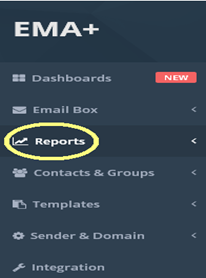
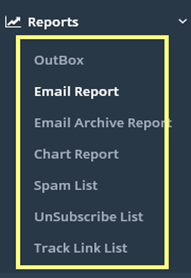
You will see reports include many options like outbox, email report, email archive report, chart report, spam list,unsubscribe list and track list, etc.
- You can click any of report option to know your Campaign status in detail.
- Outbox: In outbox; yourunsent emails will be automatically stored. A scheduled campaign will be dispatched automatically from outbox on the scheduled date.
- Email report: Email report keeps all the detail about email, sender and receiver, sent date, link click, etc.
- Email archive report: you can archive your report so that, you can use it as per your requirement.
- Chart report: you can see your email report in the form of a graph by clicking on chart report.
- Spam list: Spam list shows the email address of the subscriber who has reported you as a spam.
- Unsubscribe list: It shows a list of email addresses who have unsubscribed you in the Email. It means they are not going to receive your mail anymore
- Track list: It shows the list of subscribers who have clicked on the link attached to your email content.
Dashboard Overview
A ‘Dashboard’is just like a home page of your campaign. When you open your dashboard, you’ll navigate to the Overview page, which contains all general data like link clicks, views, fail count, spam count, templates, unsubscribe list, email statistics, quick links etc.
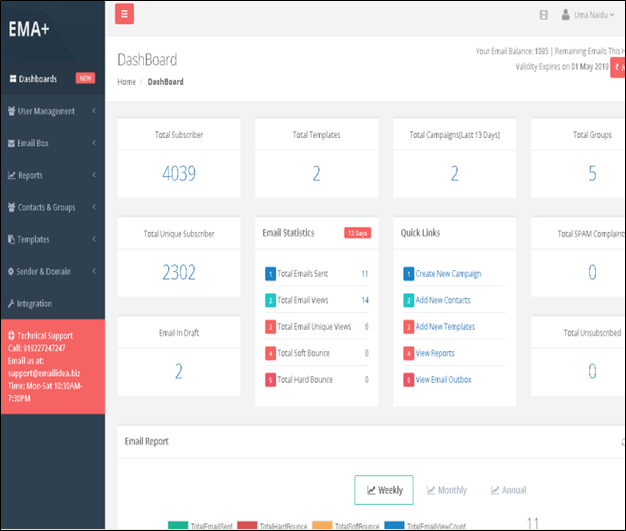
You can see each and every detail about your email campaign in this email report.
You can also find the additional fields below.
- Sender Name: It shows sender name which was entered for
- Send the mail.
- Sender Address: Here you can find the email id of the sender.
- Subject: It shows the subject line of your email.
- Credit: In credit, you can see your email balance used for your email account.
- Fail Count: Fail count shows, how many emails fail to send.
- View: It shows that how many subscribers have opened or viewed your email.
- Template: Template will help you to store the email that you have sent to your subscribers in future.
- Download: This option will let you download your email report from email account.
Email report provides the information regarding how many subscribers have viewed your mail. It shows number of people who have reported you as spam and unsubscribed you. It also counts the number of emails failed to send. Email campaign report keeps all the information about email, sender and receiver, sent date, link click, etc. Thus, Email campaign report will help you in optimizing your next campaign as well as in monitoring your current campaign’s success.