Import Subscribers to a List
After you are logged in, every new emailidea.biz list will show empty, but not for a long time. Our Contact Management tool will help you to instantly upload and manage your email marketing audience.
If your emailidea.biz list already has subscribed contacts, that's great. Our Contact Filter tool helps you to add new people to your list and update the information of current subscribers.
In this article, you will learn how to import subscribers to your emailidea.biz list.
Before You Start
Here is all the information you’ll need to import your subscribed contacts to emailidea.biz.
Firstly, you need the name and email addresses of people who are going to receive your email marketing.
Secondly, a blank sheet in a spreadsheet program like Microsoft Excel or Google Sheets saved as a comma separated value (CSV) file.
How to Import Subscribers
A list import has a set of steps. You'll prepare your Excel sheet file of contacts, and save it as a CSV file.
Next, you'll use our contact management tool to add your contacts to emailidea.biz.
Prepare for Import
Here’s some step to prepare your file for import.
- In Excel, open your blank worksheet.
- Create a column for the email address.

- Next to your email address column, label additional columns for e.g. First Name, and Last Name.

- You can repeat this step for entering any other data of subscriber you want to include in email, like phone number, birthday, address, or country etc.
- In next step, Paste your contact information into the relevant fields in the worksheet.

- Save the file as CSV format. If you use another file type, we won't be able to process the file.

Now, you are ready to import the CSV file to your Emailidea list.
Import to emailidea.biz
Now, you are ready with your excel sheet file. So next, you need to log into your emailidea.biz account.
To upload your subscribed contacts to emailidea.biz, follow these steps.
- Navigate to “Contacts & Group”.
- Click on “Manage Contact”
- In our contact management tool, three options are available. You can use it as per your requirement.
1. Add Single contact – H3
Click on “Add Single Contact”. You will see the screen given below
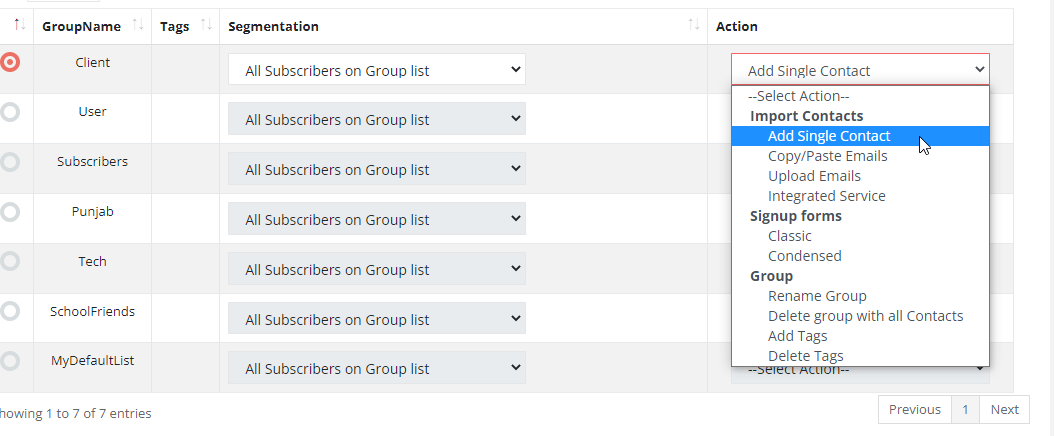
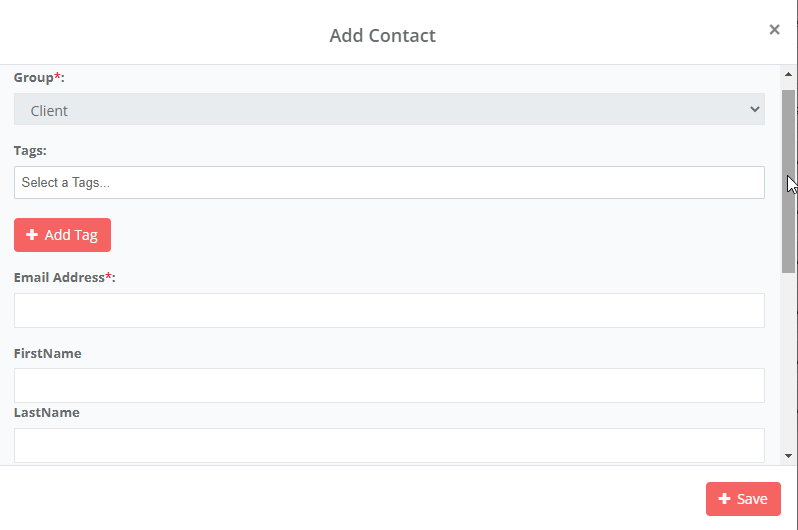
Fill the information needed. You can add other details of the subscriber by clicking on “Add New Column”.

2.Add Multiple Contact – H3
With the help of this tool, you can add more than one contact simultaneously in any group.
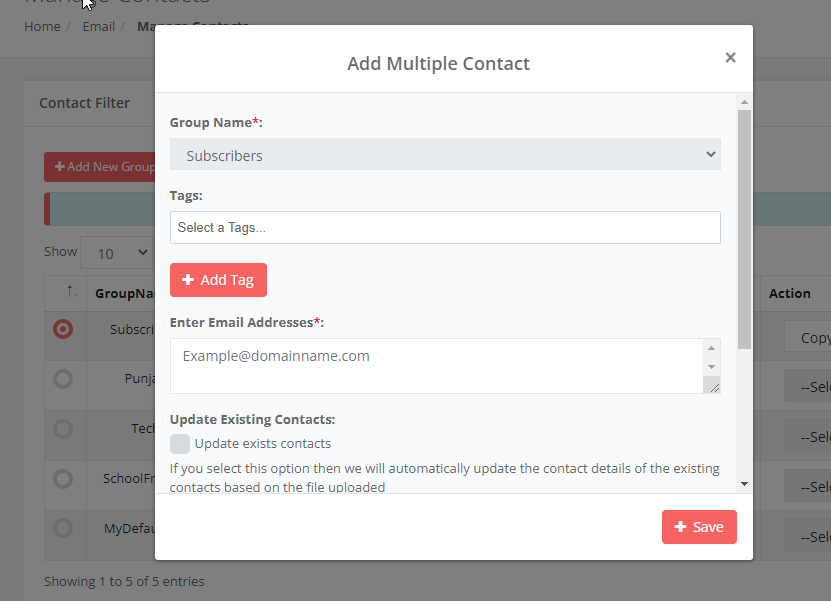
Select a group and add an email address, as many as you want and save it. You can add as many contacts at the same time.
3.Upload Contact
By using this tool, you can add subscribers in bulk. After clicking on this you’ll see a screen like below:
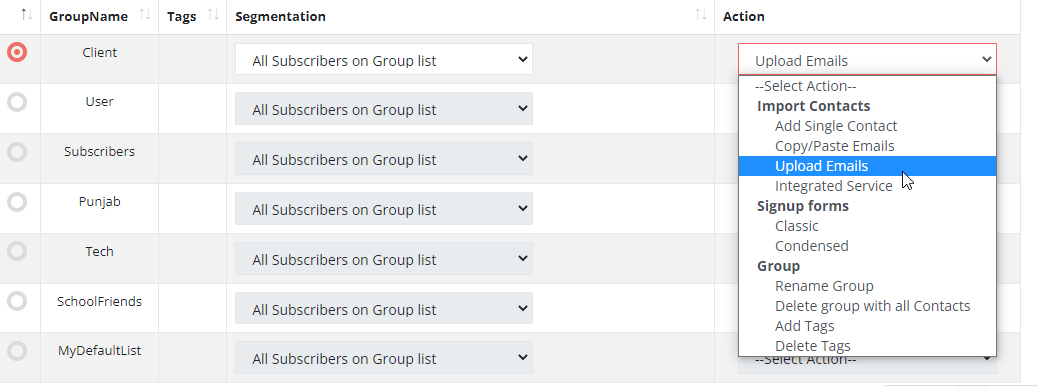
In this, you have to select the group, file types and choose the file you want to add.
Next, select on “Mapping”. It will show you a screen like below :
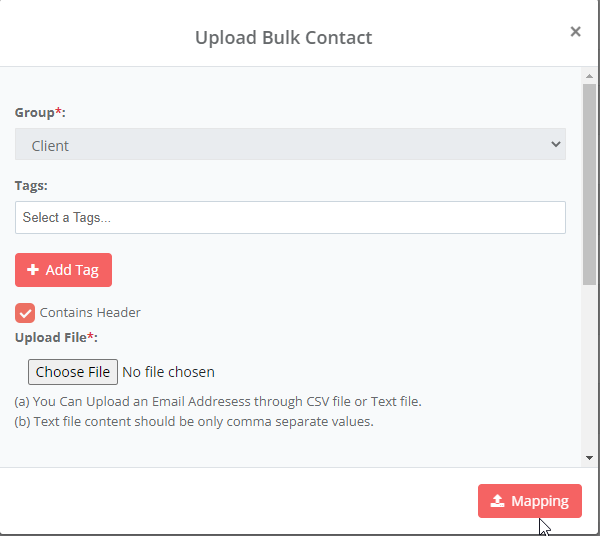
Mapping will help in organizing the data column wise.
Like, for first column, select on ‘Email addresses’.
In second, choose the ‘first name ‘and at last choose
‘Last name’ and save it.
Remember that without mapping the data you cannot import the contact in bulk.
By following these steps, you can easily import subscriber list in emailidea.biz.
Be careful when you are importing subscriber list. You'll need to verify that your import column names match your emailidea.biz list field names and that no fields are blank. Blank fields overwrite existing subscriber data with blanks.