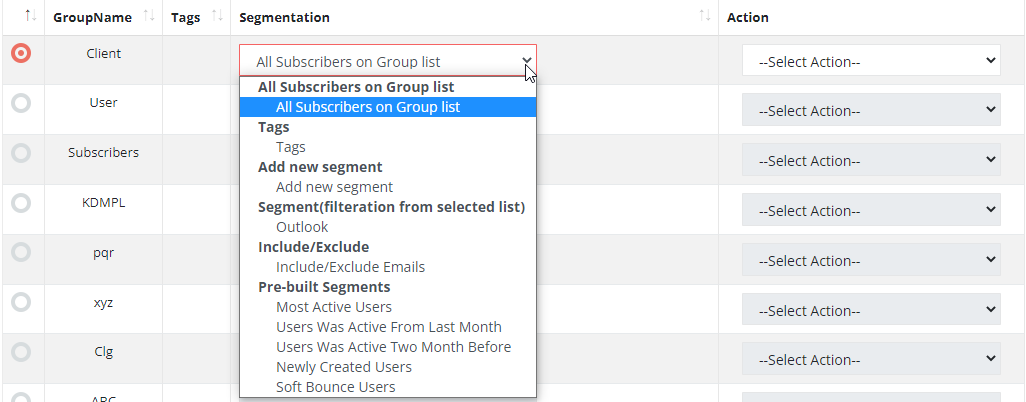Create a Segment
Segmentation is a powerful tool that filters contacts with similar group field data, group preferences, and other information. Use segmentation to view contacts and send them an email or ad campaigns based on their star rating, tags, and other criteria they have in common.
Before you start
When you send an email campaign to a segment, we'll only send to subscribe contacts who meet your criteria.
Create a segment
From the contact table, you'll be able to create and view simple and complex segments, and save the segment for later use.
To create a segment from a contact table in your account, follow these steps.
Create a simple segment
In this example, we'll create a simple, one-condition segment of contacts who were added to the audience after the most recent campaign was sent.
- Navigate to the Contacts & Groups tab.
- Click View Manage Segments.
- Click Add Segment.
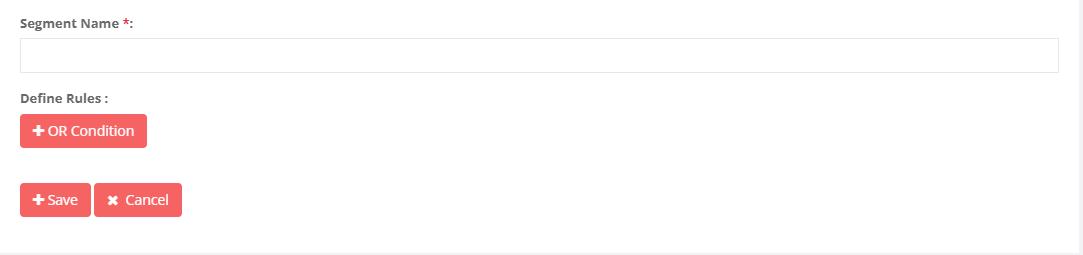
- Set the drop-down menus to Contact Rating, Last added, Signup Source, Merge fields ex. Email Address, firstname, lastname and Tags.
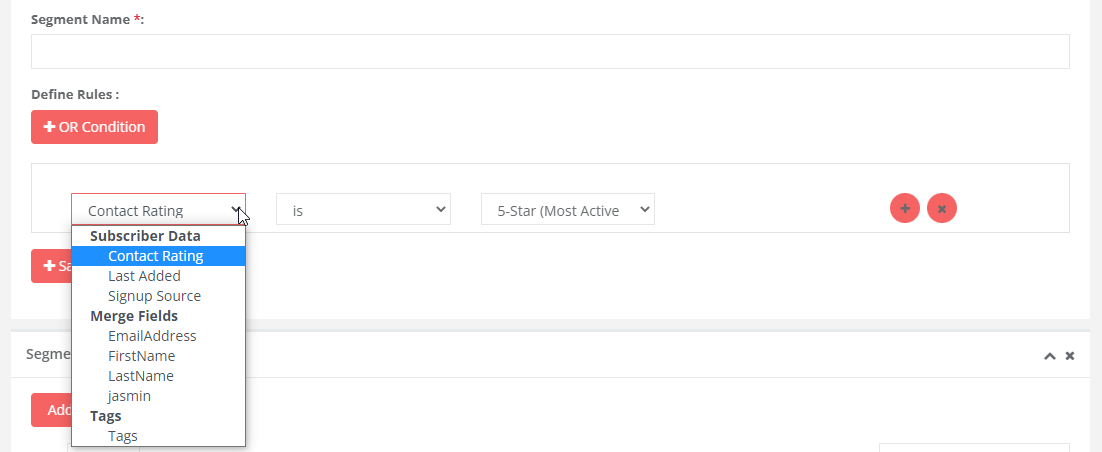
- Click Save Segment.
- Click Edit to make any changes. When you're satisfied, click Save as segment.
How to use segmentation
Two ways to use segmentation.
First ways show segmentation wise contact list follow below steps.
- Manage Contacts page using Segmentation
- You are creating Segment show in segmentation list
- Click on segment name than show contact filter in below grid
Second way Send campaign using segmentation wise follow below step.
- Navigate to the Email Box.
- Click Compose Mail.
- Select Contacts Tab
- Select segment name filter count contact shows on the top up grid.
- Click Total selected contacts Show contact list